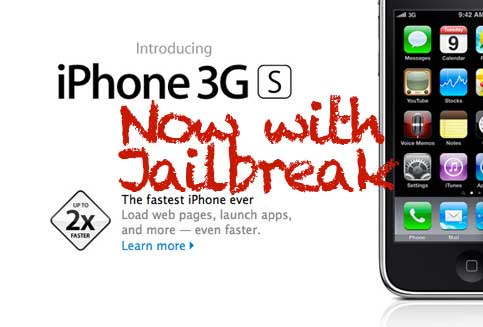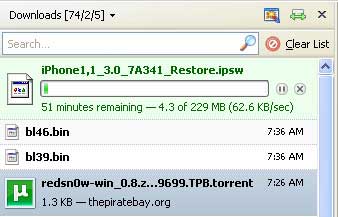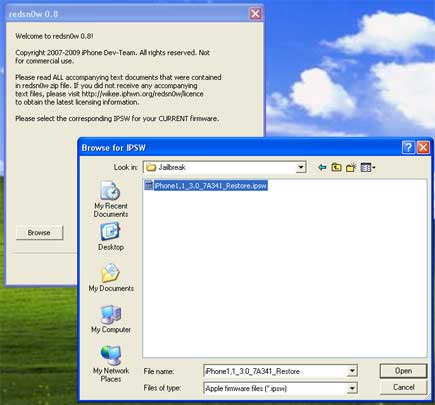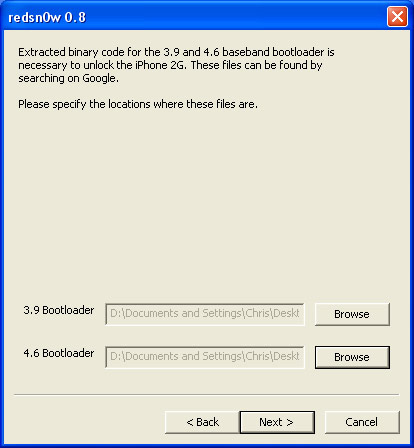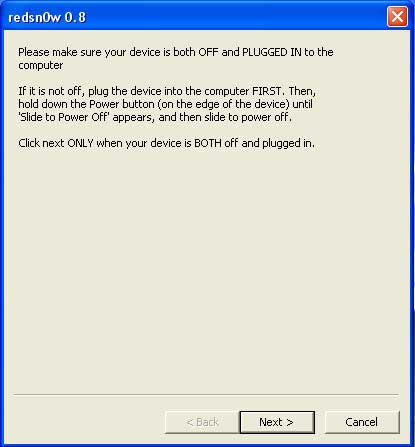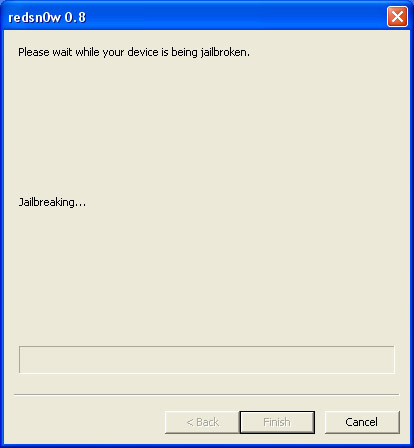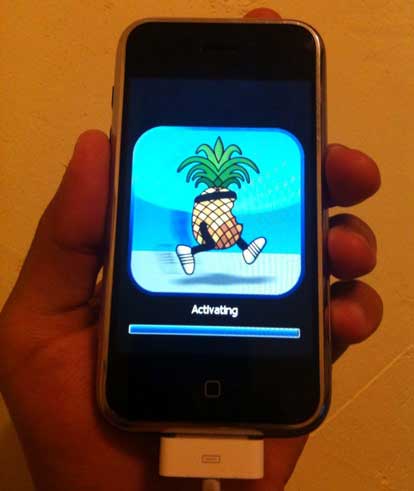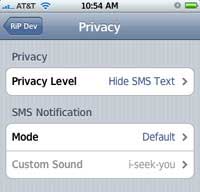This post is intended to help T-Mobile customers who are having trouble jailbreaking and unlocking their 2nd generation iPhones.
I sold a jailbroken, unlocked iPhone 2G on eBay last week and the buyer contacted me because his T-Mobile SIM was “not supported” and he was stuck on the Emergency Call screen. I realized after some research that although this issue is common, there aren’t many answers floating around in the blogosphere.
I finally concluded that to make your iPhone 2G T-Mobile-compatible you need to wipe out your iPhone’s memory of the original SIM, in this case an AT&T SIM. Here are the instructions I sent my eBay customer to help him fix his iPhone 2G with a T-Mobile SIM, based on help from the comments on a jailbreak guide by The iPhone Blog:
“After doing some research, it seems the problem you’re having is that because I’ve used an AT&T SIM on that phone in the past, iTunes will not accept a new, non-AT&T SIM. So what we have to do is start from scratch and wipe out the memory of that AT&T SIM.
1. Download the 3.1.2 firmware and save it in a location you’ll remember.
2. After that has downloaded, put your T-Mobile SIM in the iPhone.
3. Connect the iPhone to your computer and start iTunes
At this point iTunes will probably tell you it cannot identify the SIM in the phone and that you should get a valid SIM from the proper carrier.
4. On your iPhone, press the Home and Power buttons simultaneously until the screen goes black. (Home is the circle at the bottom center of the screen, Power is the black button at the top right of the phone.) A second after the screen goes black, release the Power button while keeping the Home button pressed.
5. iTunes will tell you it has detected an iPhone in recovery mode. Press OK.
6. Now, click Shift + Restore and a file browser window should come up (If you have a Mac, click Option + Restore). Find the file you downloaded in Step 1 and open it. iTunes will complete the restore of the software and firmware and when it completes and reboots the phone, disconnect the phone immediately. Now all traces of AT&T should be removed and you’ll want to jailbreak and unlock the phone once again.
7. To Jailbreak, download Blackra1n RC3 for Windows or Mac.
8. Plug your iPhone to your computer and make sure iTunes is closed. Run BlackRa1n RC3 and click on “make it ra1n.”
9. Your iPhone will enter recovery mode and you will see the usual recovery image replaced by a picture of iPhone hacker GeoHot. BlackRa1n will run on your iPhone and it will reboot when done.
10. After your iPhone has rebooted, you will notice a new BlackRa1n icon on your iPhone screen. Make sure you have a Wi-Fi connection and launch BlackRa1n.app on your iPhone. Select Cydia and tap Install.
11. Launch Cydia and search for the BootNeuter app. Download and install it. Launch the BootNeuter app and tweak the settings to match the ones in the image on
Step 12 here.
12. Reboot your iPhone and cross your fingers!
After trying this, my customer called me from his iPhone and confirmed that the phone was recognizing his T-Mobile SIM. Ta-da!
Did this solution work for you? For further help, read my general iPhone Jailbreak instructions and check out the comments on that post.