If you get rid of an old iPhone and upgrade to a new 16GB one, AT&T makes you go through the entire activation process all over again. I received my 16GB iPhone today and activated it, so just so there’s no confusion, I’ve outlined the steps below:
AT&T should just let you transfer your old iPhone’s SIM card to your new iPhone, but instead you’re forced to redo the whole tedious activation process which you were happy to be over with after you purchased your original iPhone.
But don’t worry, previous iPhone owners do not have to extend their contracts after buying a new iPhone.
If you owned an iPhone before and you’ve purchased a new one, follow the steps below to activate it with AT&T.
(Note: These same steps apply no matter what iPhone model you’re upgrading to/from.)

1. You can either activate the SIM card that’s inside your new iPhone or you may use your old one.
I chose to stick with my old SIM since it’s got data stored on there that I can use if I don’t have my iPhone for whatever reason and need to use a backup phone.
2. Sync your iPhone to your computer. Once iTunes opens, you’ll be prompted by an AT&T activation screen. On the following screen, select “Replace a phone on my account with this iPhone.”
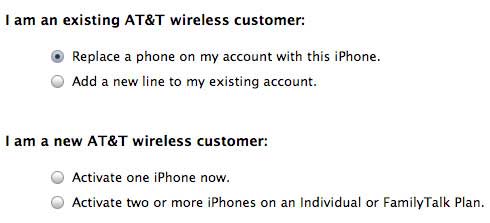
3. You’ll be asked for your phone number and the last four digits of the AT&T account holder’s social security number.

4. Finally, you’ll have to agree to both Apple and AT&T terms of service and then if all goes well, your new iPhone will be activated.
5. After you’ve activated your iPhone, you’ll be prompted to restore it from the iTunes backup of your old iPhone.
If you’ve got more than one backup, you can select from a list.
After that, simply wait for your iPhone to sync your contacts, photos, notes, music and media and soon you’ll be enjoying your new 16GB iPhone, as I’m doing below. 🙂

how open back cover ifone 16gb
i have iphone16gb but ther is a problem in bluetoth is not work proprely i mean not conected plz help me what can i do
What if I screwed this up and didn’t do it the right way?! I chose to replace with a previous backup and now I seem stuck with no service. How do I reset it so it will get me back to that selection screen again?
Paul