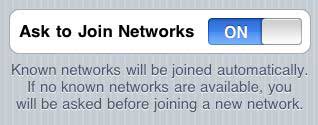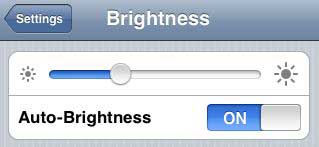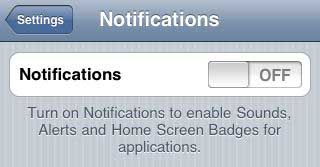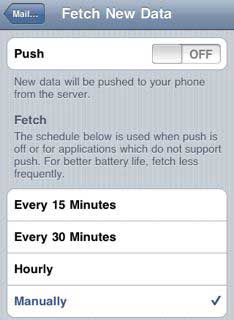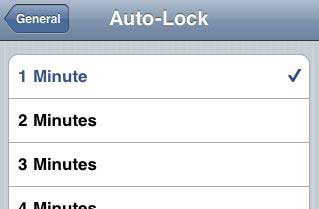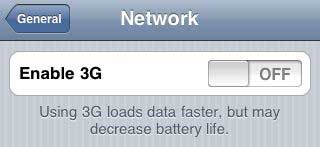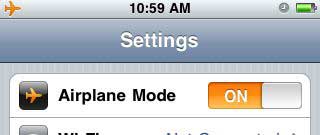This post is part of the iPhone Q & A series, where I address iPhone-related questions that readers email me. I am not able to get to all questions, but I will occasionally answer one and post it here.
Casey writes:
What to do if my iPhone freezes? I was just switching between facebook & safari with the double-click trick, and my iPhone screen got stuck/froze. I would just take out the battery with my old phone when it froze, but that’s not possible with this phone. Do you know what I should do? I’m not good with technology. Thanks.
Sometimes the iPhone gets a little worked up and freezes up. It doesn’t happen often, but when it does, it is not obvious what to do. Since iPhone’s battery is not removable, you can’t simply take the battery out and put it back in.
It’s not clear what makes the iPhone freeze, although it’s likely overuse of RAM, due to running too many apps at once. My Macbook has never frozen in the year I’ve owned it, but with the iPhone’s small size, it’s no surprise that it sometimes has a little trouble handling heavy workloads.
What to Do if Your iPhone Freezes
Simply restart your iPhone by holding the home button and the sleep/wake button at the top of the phone simultaneously. After several seconds, the phone will restart and display the silver Apple logo. That’s it. Now you know what to do if your iPhone freezes.
Feel free to email your questions via the contact form.