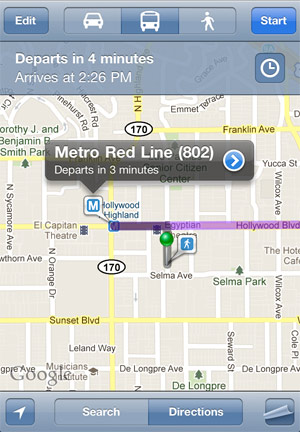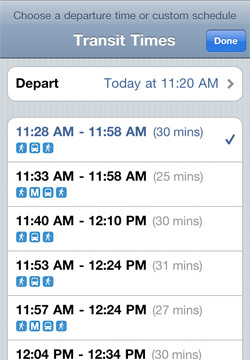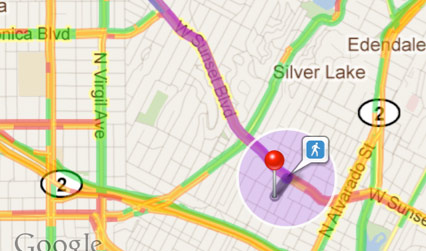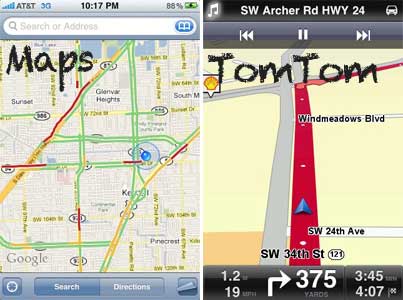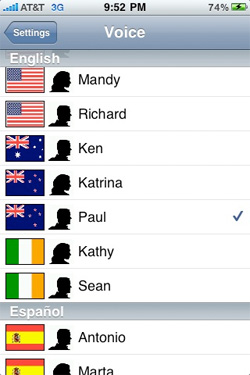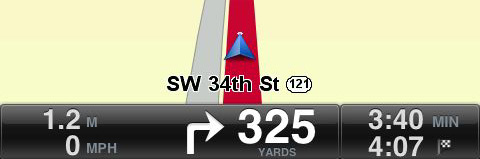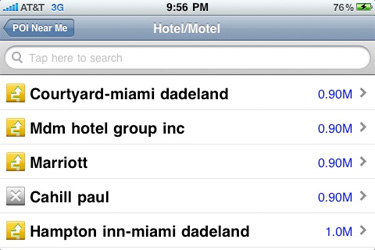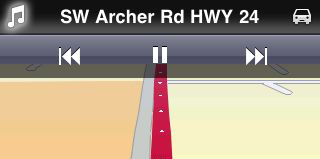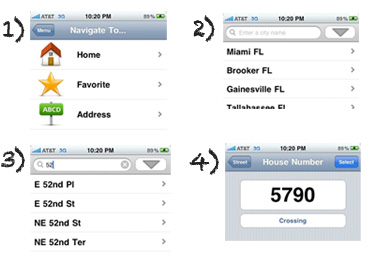The TomTom GPS app is the first navigation app I’ve used on my iPhone other than Maps. With turn-by-turn orientation, voice navigation and location-based features, TomTom is a definite upgrade. But there are some weaknesses to consider before you shell out $70 in the App Store for this iPhone GPS app. Continue reading my TomTom for iPhone review to learn more.
Disclosure: This app was donated to me free in exchange for a review. Sometimes I review donated products or apps that interest me. I do my best to be fair and objective. The FTC requires that I disclose my relationship with companies, and I agree that it is important to mention.
TomTom for iPhone Review
The first thing I noticed was how much more user-friendly the maps themselves are. Rather than a small blue circle on a static 2D map, TomTom shows you a big arrow that always points forward as a 3D map orients itself below. Whereas the Maps app shows you your location from a satellite’s perspective, the TomTom app allows you to see yourself as well as the road ahead at all times.
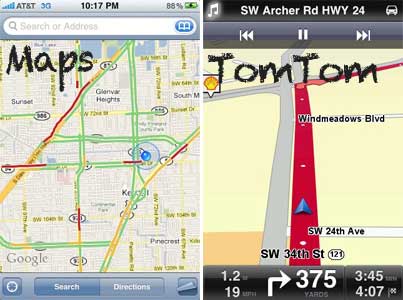
The second basic improvement over Maps is voice navigation, which helps you keep your eyes on the road as a customizable voice guides you through each turn. TomTom supports many different languages for its GPS app, including male and female voices in English, Spanish, Chinese, Danish, Dutch, Italian, French, etc.
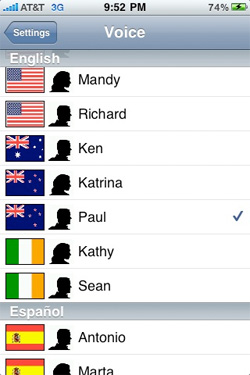
iPhone’s default Maps app is certainly lagging behind, and the TomTom GPS app beats it in the basics. But how useful is TomTom for iPhone overall? Here are the pros & cons of this iPhone GPS app, according to my review of TomTom for iPhone:
TomTom for iPhone: Pros & Cons
Things I’ve observed while using TomTom for iPhone:
Strengths
- Turn-By-Turn Navigation
- Voice-Guided Navigation
- A dashboard at the bottom of the app tells you the remaining time and mileage to your destination, the distance and direction of your next turn, and information about your speed.
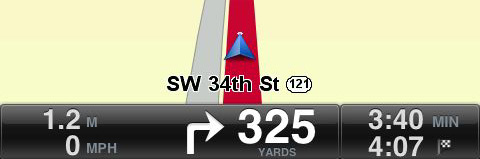
- The map can be viewed in vertical or horizontal orientation (I prefer horizontal). The default iPhone Maps app only lets you view maps vertically.
- Nearby gas stations appear on the map, so that you can anticipate places to refill your tank as you drive. You can also locate Points of Interest like Gas Stations, Hotels & Motels, Restaurants and Parking Garages either in your area or along your route. Like the iPhone’s default Maps app, TomTom also lets you search Google for other local destinations.
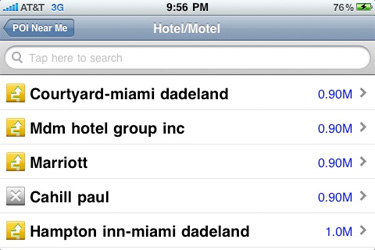
- A music control panel can be enabled to allow you to control your iPod as it plays in the background.
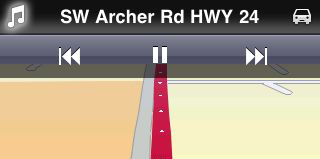
- TomTom lets you avoid toll roads if you choose.
Weaknesses
What did you think of this TomTom for iPhone review? Do you use TomTom for iPhone or some other iPhone GPS app?