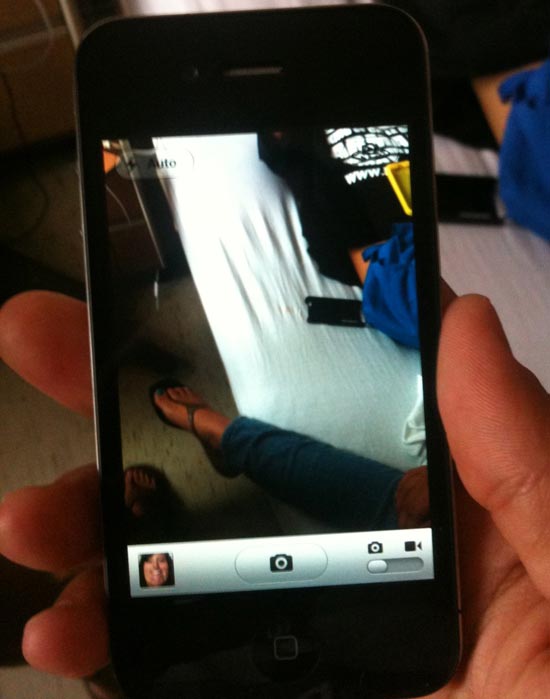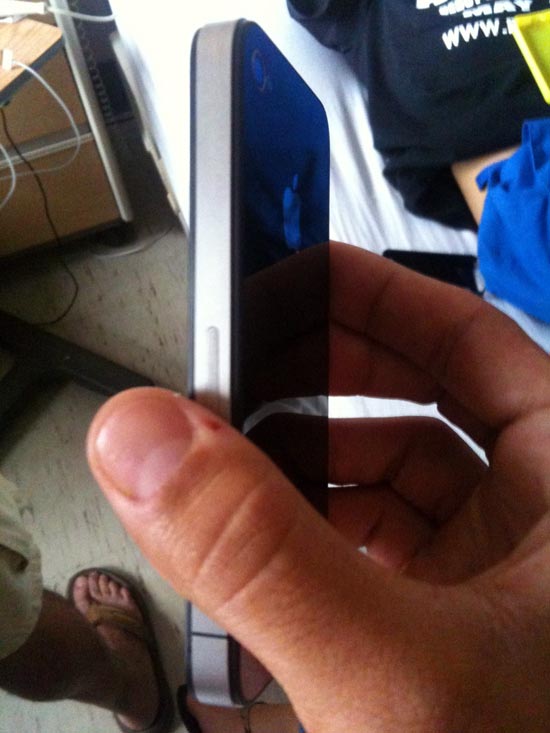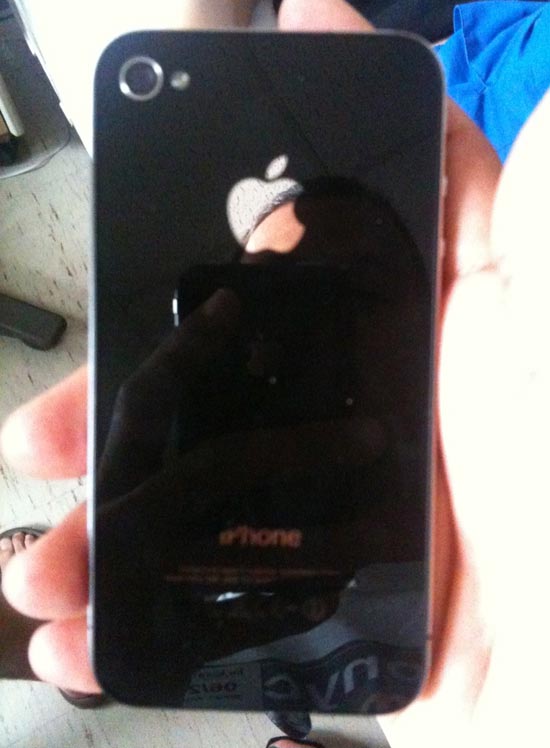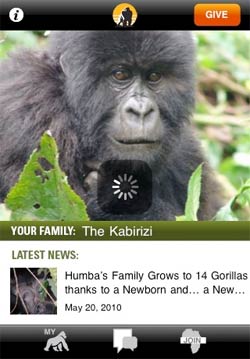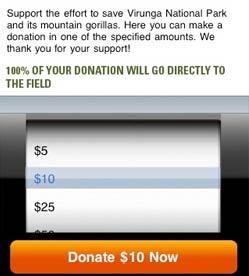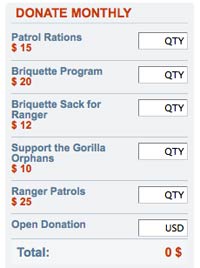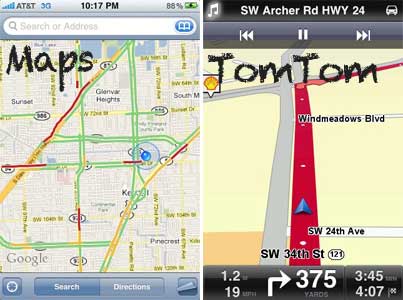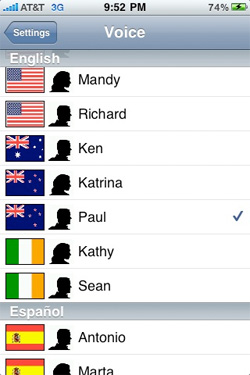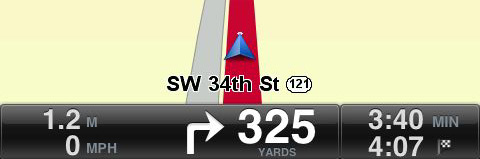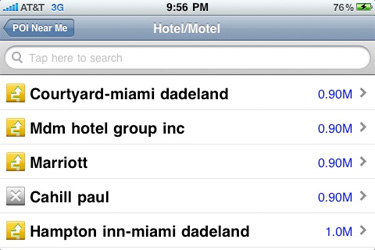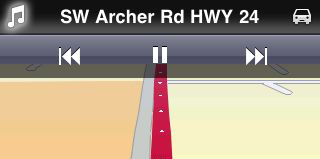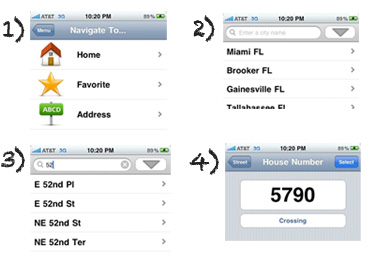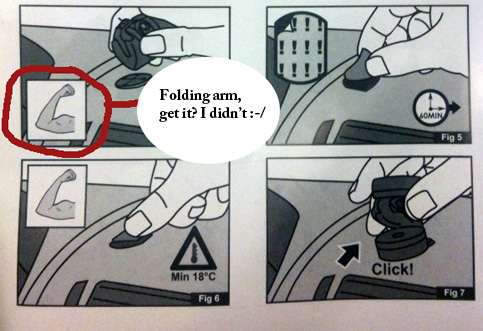Want to win a copy of Quotebook? Post your favorite motivational quote on my Facebook post HERE to be entered into a drawing for a Promo Code ($2 value).

Quotebook for iPhone ($2 as of this writing) is a cool little app that grabbed my attention because it serves a good purpose for me as a lover of inspirational quotes.
Every now and then I come across a quote that I want to remember, and what do I do? Usually I paste the quotation into a note in my iPhone. The result is that over several months I accumulate many different notes with quotes in them. Sure, I could paste all my favorite quotes into one single note, but this is not ideal since I have such a mess of other notes in my Notes app — shopping lists, account numbers, and other random things I’d like to remember — and no good way of organizing them.
Quotebook is an app that is intended solely for storing and organizing your favorite quotes in one place. Maybe you read a quote on a poster somewhere that you like. Put it in your Quotebook. Maybe you are reading a book and you want to jot down several excerpts. Put them in your Quotebook and note the Source (i.e. the name of your book).
Entering a Quote
To enter a quote into your Quotebook, simply hit the “+” sign in the app and paste your quote in the textfield. You can also set an Author, Source, Rating, and one or more Tags.
Browsing Your Quotes
What makes Quotebook great is that you can filter your quotes by any one of the aforementioned categories, as described below.
By Quote
This page displays a list of all of your quotes. In the settings, you can choose whether to display your quotes from newest to oldest or vice versa.
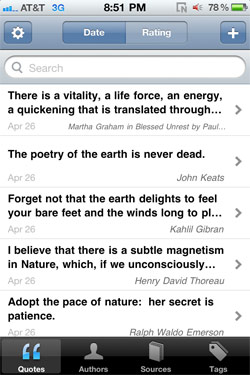
By Author
You can display your quotes alphabetically by author. What is really neat about this feature is that you can tap on an author and Quotebook will bring up the Wikipedia entry for that author, if one exists. It will even pull up other quotes from this author from Wikiquote.
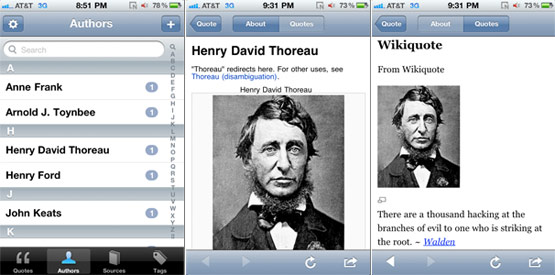
By Source
You can display your quotes by source, which is a great feature if you have entered many quotes from a specific source into your Quotebook. Then you can browse all the quotes that you enjoyed from a particular book, or newspaper article, etc.
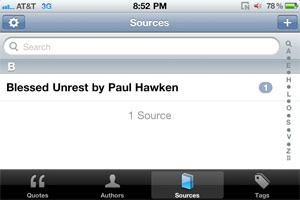
By Tag
You can also categorize and sort your quotes by Tag.
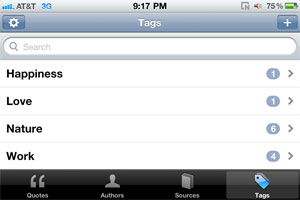
Suggested Improvements
I think Quotebook is a fantastic, minimalistic app that serves a focused purpose that will appeal to people who love quotes. However, if the developer would like to really soup up this app, I think it would be great to have the ability to add photos to the app as well as audio.
So if, for example, you see a billboard that’s really funny, you can snap a photo of it and add it to the Quotebook. Or if you want to simply say a quote out loud and record it instead of typing it out, you could do that as well.
How to Win a Copy of Quotebook
Matt, the developer of Quotebook, has kindly offered to give away a Promo Code to one lucky reader of AppleiPhoneReview.com. To enter the drawing to win a copy of Quotebook ($2 value), all you have to do is post your favorite inspirational quote as a comment on my Quotebook Facebook post HERE and I will send the winner a message with the promo code by the evening of Thursday, April 28.