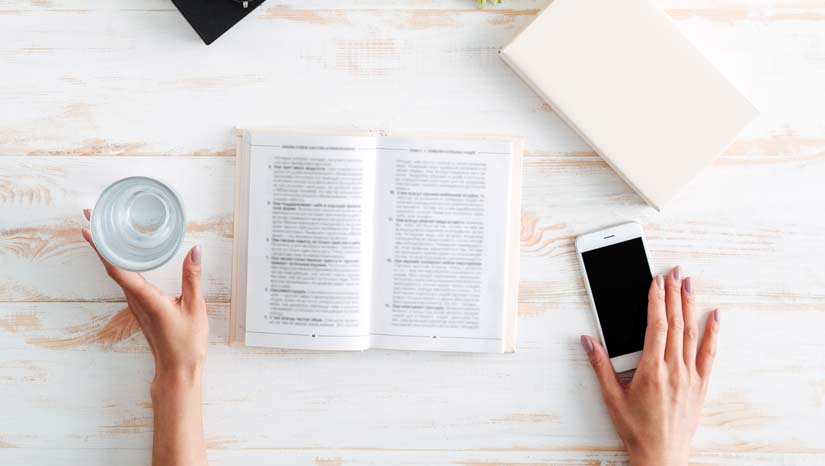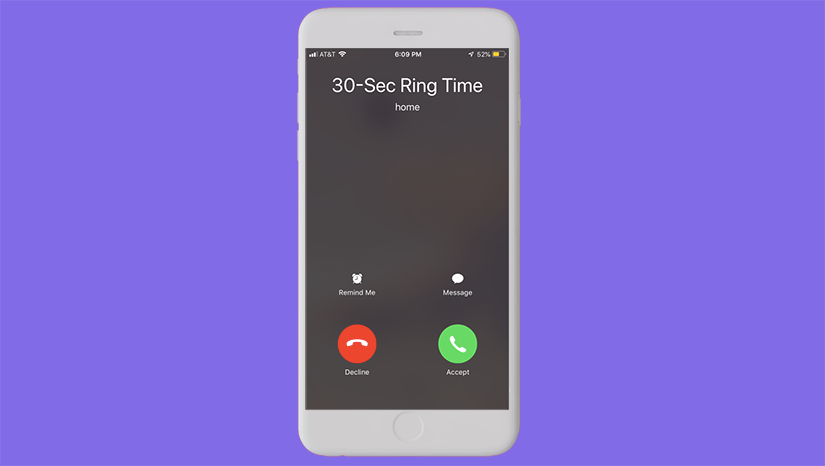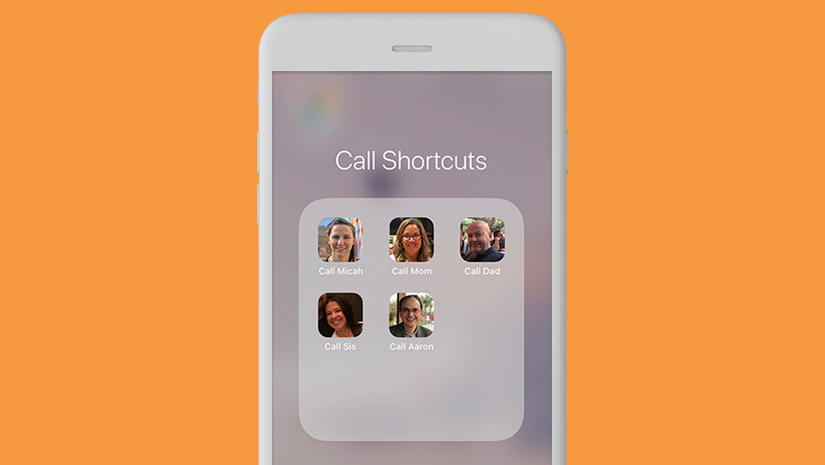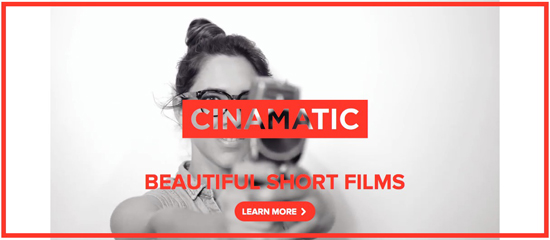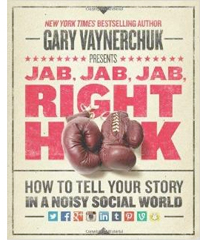If you’re struggling to focus and make progress on your goals, follow the iPhone productivity tips in this post to minimize distractions & get more done in your day.
It’s time to take an honest look at the role of your iPhone in your life and work. Is your iPhone — with all its distracting potential — truly helping you, or is it hindering you?
Some research shows that people are 26% more productive at work without their smartphones nearby. Not surprisingly, when you are consistently being pinged by calls, messages, and other notifications, it is nearly impossible to get meaningful, uninterrupted work done.
It is not that the iPhone can’t aid you in your work. It can aid you considerably under the right circumstances (covered in the iPhone productivity tips below).
The real problem is that we are undisciplined, and we have not implemented the right strategies to focus and restrain our iPhones toward productive ends. This is a concern I’ve raised for years.
When Ernest Rutherford, the father of nuclear physics, led the first team to discover how to split the atom, he opened the door to two possibilities:
- A controlled chain reaction that could create nuclear power for the good of society
- An uncontrolled chain reaction that could create unthinkable devastation

It is not the technology that is at issue, but whether it is regulated toward good or bad ends.
The iPhone has enormous potential to improve your work by:
- Connecting you to new people, and enriching your existing relationships
- Improving your access to empowering information
- Introducing efficiencies to important tasks
- Helping you measure time, money, and fitness to improve all of the above
… if only you were disciplined enough to use your iPhone more wisely. Well, you can be! These productivity tips for iPhone will show you how.
In this article, we’ll examine 8 tactics and tools you can implement today to set yourself up for success with the help of your iPhone.
Your Primary Objective? To Guard Your Attention
These days, the downside of so much potential and possibility offered by the mobile Internet is the assault on our attention.
So the goal of these tips is to help you guard your attention.
More than ever, your attention today is a scarce resource, and you will do better in the important areas when you shield your attention as much as possible from the ongoing attack of notifications, advertisements, and junk content.
In the book Deep Work by Cal Newport, the author talks about “Attention Residue.”
When you are focused on a task — let’s call it Task A — and you are interrupted by Task B (say, responding to an email that just came in), by the time you set your attention back on Task A, there remains a “residue” in your mind from Task B which prohibits you from putting your all into Task A.
The key, then, is to cultivate the ability to focus and work more deeply, by guarding your attention.
So here are my 8 favorite iPhone productivity tips to crush your distractions today:
#1 iPhone Productivity Tip: Optimize your notifications.
If you check your iPhone Screen Time, you may be shocked to learn how many notifications you get per day. For me, it was 125 or more alerts per day, until I made it a point to optimize my notifications, as explained below.
A notification represents an interruption. Therefore, ask yourself what you are willing to allow to interrupt you.
Now, go to Settings » Notifications and take the time to review the Notification Styles you have set for each app.
There are 3 types of Alerts that you can enable or disable per each app. You can show notification alerts on the Lock Screen, in Notification Center, and in the form of Banners that are either Temporary or Persistent, until you open or disregard them.
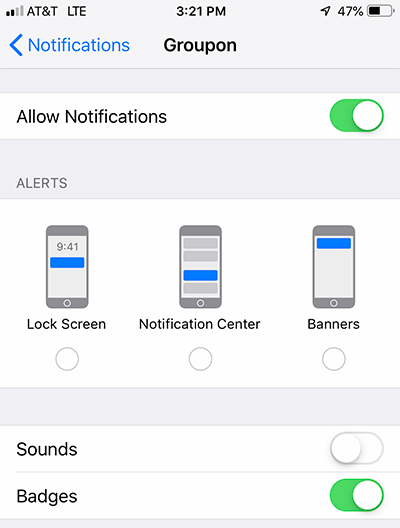
Unless you’ve already optimized your notifications, it is likely that many of the notification alerts you receive each day are unnecessary. Do you really want Groupon to send you those new deal alerts by push notification? Do you want to be notified about every Facebook comment? How about that game that sends you notifications just to remind you to play?
For most apps, you can also choose to enable or disable Sounds and Badges.
You may find that a good compromise for some apps is to turn off Alerts but enable Badges. This way you’ll see a number in a red circle on the top-right corner of the app icon indicating how many notifications are waiting for you when you open the app. Badges are perhaps the least invasive notification style.
Examine each app and consider which notifications you do or do not want to receive, and then adjust the Alerts, Sounds, and Badges accordingly in the Settings.
#2. Use Airplane Mode and/or Do Not Disturb for zero interruptions.
There are times you want to focus without any interruptions whatsoever.
I use a Pomodoro Timer to divide my tasks into 25-minute blocks, with 5 minutes in between.
While I have the timer running, I want to avoid interruptions entirely so that I can be 100% immersed in the work that I’m doing.
Therefore, I open my Pomodoro app — I use BeFocused Pro — on my iPhone and I set my phone either to Airplane Mode or Do Not Disturb.
The BeFocused app reminds me of the task I’ve committed to working on and the time I have left, while Airplane Mode and/or Do Not Disturb ensure that I receive minimal notifications.
If the task you’re working on does not require an Internet connection on your phone, use Airplane Mode.
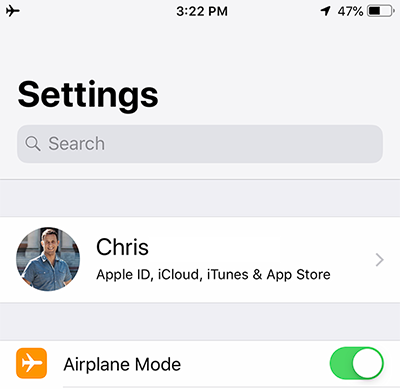
If the task you’re working on requires an Internet connection on your phone, or if you’re listening to streaming music on your phone while you do your work, then use Do Not Disturb, which will silence notifications and only show alerts if you have your phone unlocked.
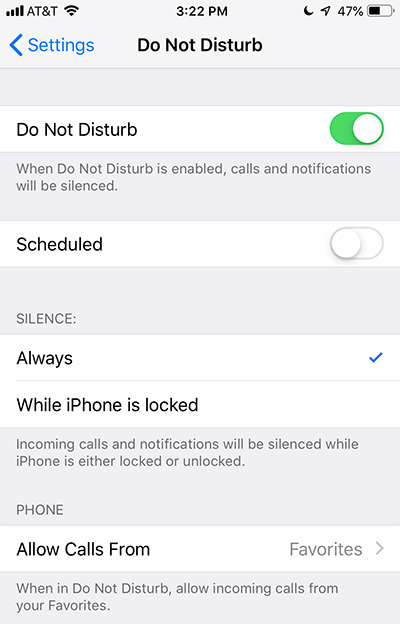
There are a couple of cases where you will receive notifications even if you have Airplane Mode or Do Not Disturb enabled:
- While Do Not Disturb is enabled, alerts will be silenced and will not wake your display if your phone is locked. However, if you are working on something on your phone, you will see silent notification banners arise.
- Even in Airplane Mode, you may receive a notification from an app that pushes an alert to you on some time-based interval, regardless of Internet connectivity.
Remember, the goal is to minimize as many interruptions as possible so that you can maintain your attention on achieving your goals.
#3. Set your phone face-down.
This one may go without saying, but getting in the habit of setting your phone face-down instead of face-up will minimize the iPhone’s distracting potential.

It might not sound like much, but if one push notification has the potential to launch you down a path of unintended consequences, then habitually setting the face of your iPhone on the table instead of in your direct line of sight promises to reduce the amount of times that your attention is taken away from the moment.
#4. Delete social media apps until you need them, or hide them on another page.
Facebook, Instagram, and Twitter are apps that have some of the highest potential to drain your time and attention.
These are companies whose business model is to sell your attention to advertisers. The more they can keep you scrolling, the more they succeed.
If you’re as hooked on social apps as I used to be, then consider deleting the apps from your iPhone, granting that you’ll download them again when you need them.
Rather than deleting your accounts entirely, deleting the apps from your phone adds an extra few steps which will delay you from accessing them, allowing you an opportunity to consider whether it is really that necessary for you to log in.
Then again, if you do have to log in for work or some other intentional purpose, re-downloading the app from the App Store and logging in only takes a couple of minutes.
If you’re not up for deleting your apps, or you rely on social media too much for your essential work, then placing those apps in a folder and dragging that folder to another page of your home screen will keep it out of sight and reduce the temptation for you to wander in and waste time on social.
#5. Install an ad blocker.
Even on the mobile web, when you’re reading an article of interest or researching an important topic, advertisements litter the pages and distract you from your primary objective.
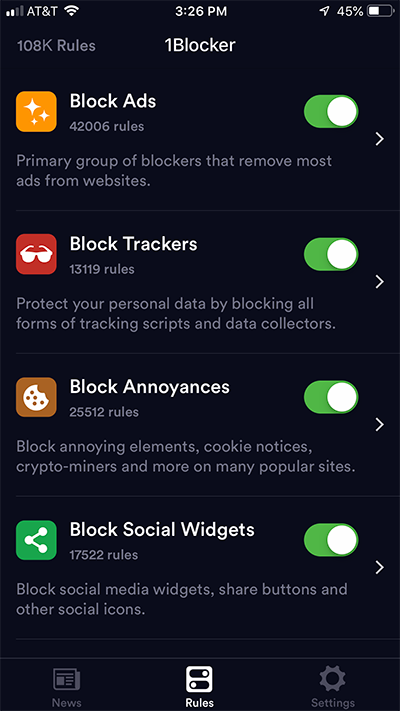
1Blocker X is the best ad blocker for iPhone that I’ve found. It will disable ads, annoyances, and social widgets that get in your way.
#6. Schedule App Limits & Downtime.
Some would favor moderation over the extreme approach to minimizing distractions.
If you want to check in with your friends on Facebook at the end of the day, or play a game of Wordscapes, but not go overboard, then iPhone offers a couple of Settings to encourage you to take the moderate route:
- App Limits
- Downtime
You can access both by going to Settings » Screen Time.
App Limits let you set a fixed amount of time that you’d like to restrict your usage of a certain app to. You can even set limits by category of apps, such as Social Networking, Games, or Entertainment.
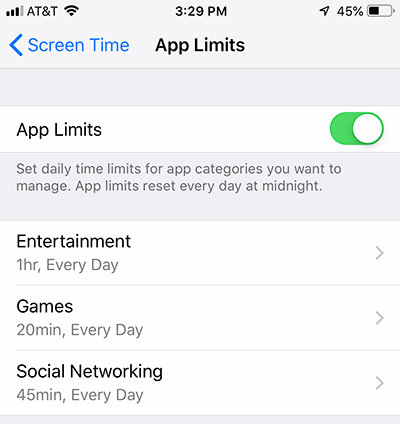
iPhone will warn you when you are 5 minutes from reaching the limit, and will discourage you from accessing the app beyond the limit unless you override it.
Downtime is a feature that lets you impose the App Limits restriction across many apps at a certain period of time, for example from dinnertime through morning, to encourage you to minimize non-essential phone use.
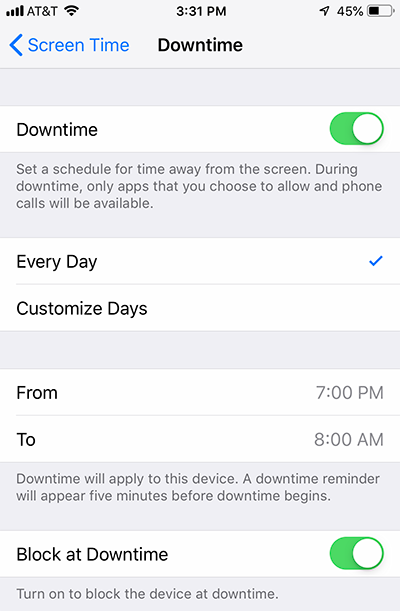
During Downtime, those app icons will be greyed out, and you’ll be faced with a warning that you’ve reached the limit (which you can override).
#7. Install a spam call blocker.
Especially f you have a publicly-listed business phone number, you know that spam phone calls can be a major annoyance.
Not only do they pose the interruption of the call itself — which, if you’re in the middle of using your iPhone, prevents you from accessing its other functions — but you risk wasting your time answering the phone and dealing with a telemarketer.
Taking calls on your cell phone can be an important part of work, but a major challenge when there is no filter for spam calls.
Enter: RoboKiller. RoboKiller is an app with a remarkably high success rate at detecting unwanted calls. For a nominal annual subscription price, you can guard your attention and take back hours of your time that you previously wasted on dealing with telemarketing calls.
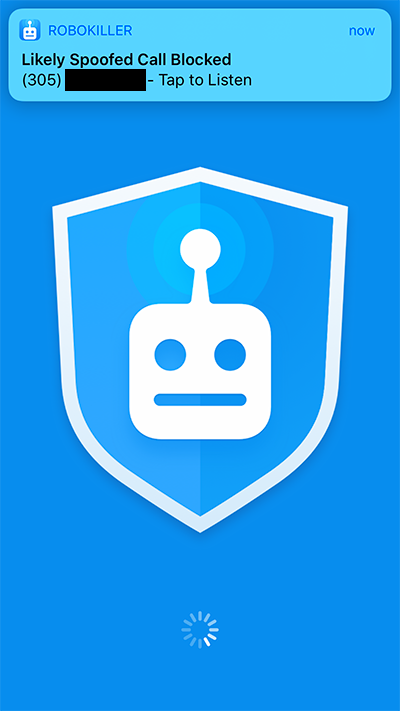
#8. Unsubscribe from unwanted emails regularly.
In the earlier days of the web, you loved to get an email, but dreaded the snail mail. Today, a letter in the physical mail is a welcome delight, while checking your email inbox is a stress inducing event.
Many of us get hundreds of emails per day, many of them promotional messages we’d rather not have to deal with. It can be overwhelming to keep up with, and unsubscribing is a hassle.
Unroll.Me offers an easy way to unsubscribe from emails with just a tap. It even lets you opt to receive a digest, or summary, of promotional emails that you can check once per day. It has helped me manage the email clutter, and other reviewers in the App Store say it has been a game-changer for them.
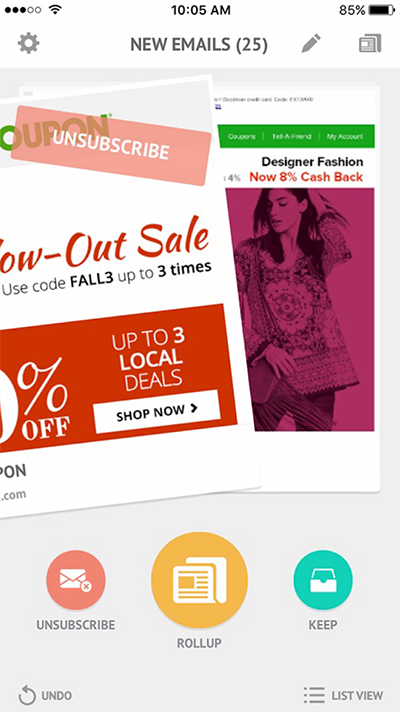
Because Unroll.Me makes it easier to receive only the emails that you want to receive, this can significantly reduce the number of notifications that interrupt you throughout the day.
Take the time to implement these tactics and I’m betting you’ll find yourself less distracted and more productive.
What are your favorite iPhone productivity tips?