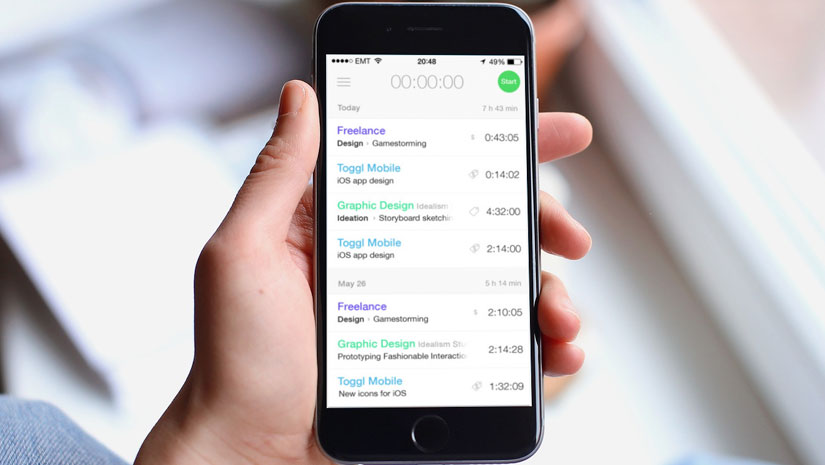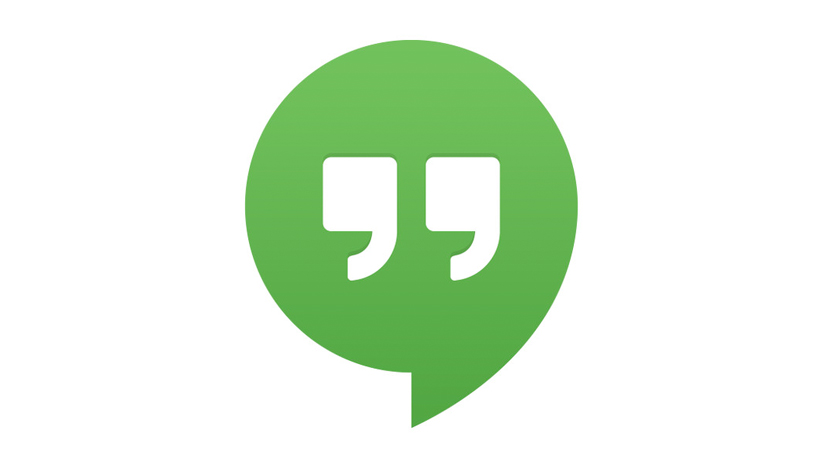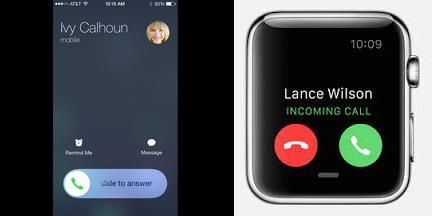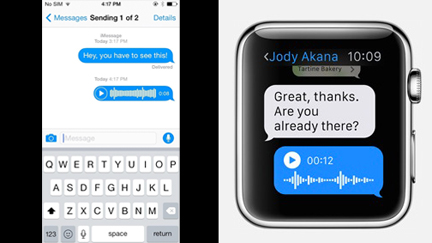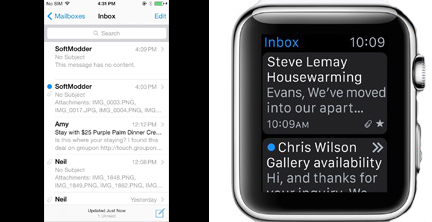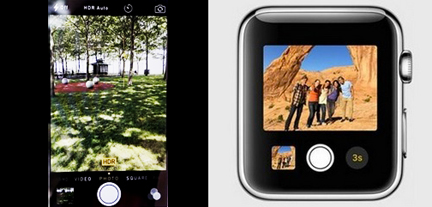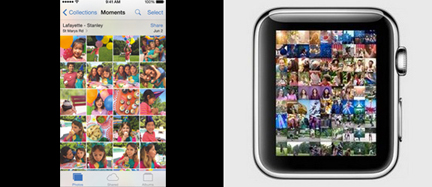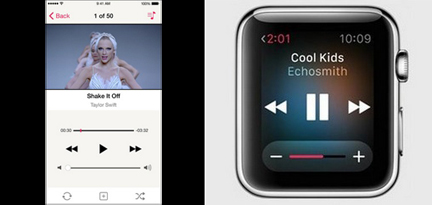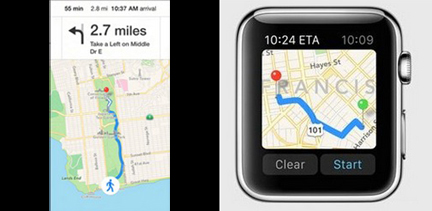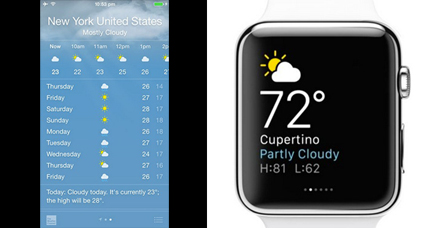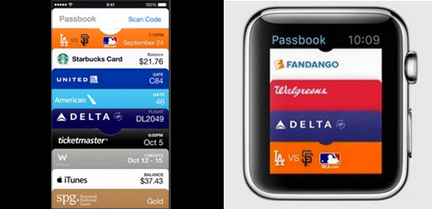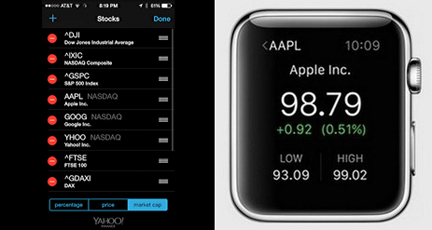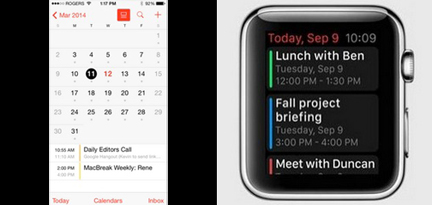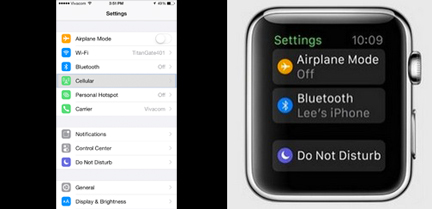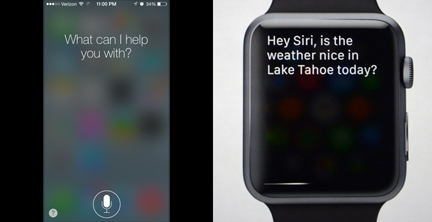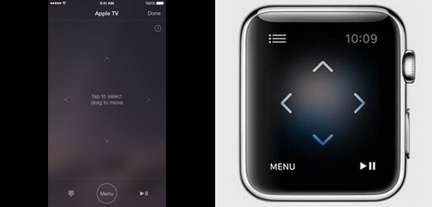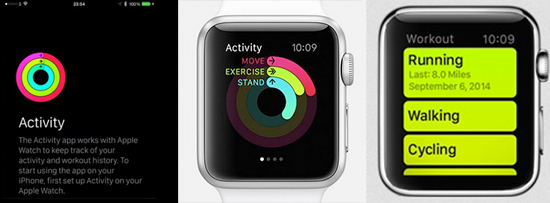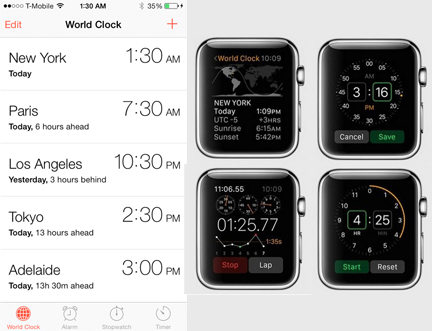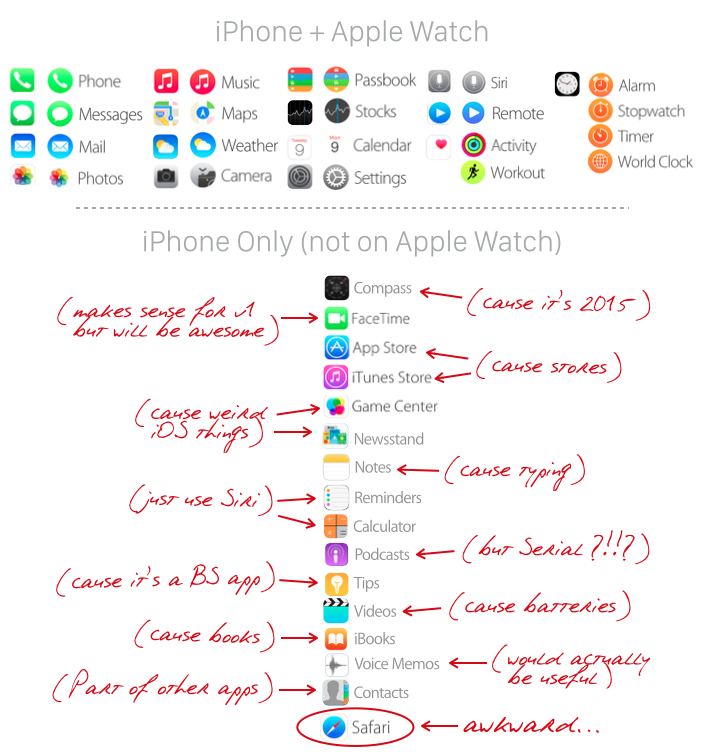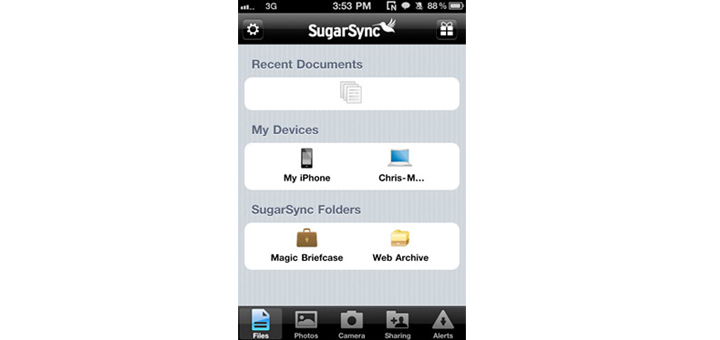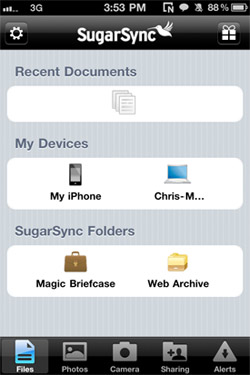From 2005 to 2014, a designer named Nicholas Felton documented the texts he sent, books he read, places he went – all the elements of how he spent his time – in minute detail. He collected the results in an annual report that was a feat of time tracking and self-quantification.
“I just think this extra consideration that goes into everything I can do certainly makes me more mindful, like mindful of the streets I walk down, or mindful of what I put in my body,” Felton told Wired in 2015. “I’m not on auto-pilot.”
Despite our best efforts to fill out calendars and to-do lists, most of us don’t have such a strong sense of how we are using – and often wasting – our own time. As Felton shows, documenting our daily tasks can alert us to our own habits and help us optimize our waking hours.
Fortunately, you don’t need to be a designer like Felton to achieve similar outcomes. There are already a number of iPhone productivity apps that can help you achieve personal and work-related goals, simply by recording what you do all day. A few of my favorites are below.
1. Toggl
Any professional who bills clients for time should be documenting how every hour of the day is spent. Measuring your time reveals whether you’re quoting accurately, whether you’re making or losing money on a project, and how to streamline your daily routine.
With Toggl, you just click a timer to log hours in real time. Your data then gets packaged in a report for you to review. It also works offline and you can retroactively add time that was missed.
2. Pomodoro Time
I’m a huge fan of the pomodoro time management technique for boosting productivity. Here’s the gist of the technique: you work on short, regular intervals, interspersed with breaks, to keep your mind fresh and prevent burnout.
If you’re recording how you spend each interval, you’ll get a complete log of your day without the exhaustion or stress of working nonstop towards a deadline. There are tons of pomodoro apps out there – Pomodoro Time keeps it simple, has a nice interface, and also allows you to set and track long term goals.
3. Hubstaff
In many professional settings, we’re not just tracking our own time but also that of our employees or team members. That’s where HubStaff comes in. It’s a comprehensive productivity tool that allows for everything from timesheets to payroll – the iOS app is a pared down version where you can track time and locations to specific projects and budgets.
4. Timely
Productivity isn’t just about measuring what we’ve done – it’s also about planning what we need to do. Timely merges these two goals by allowing you to schedule and log hours in the same place.
You design your calendar, carving out space for meetings, projects, and tasks, and then simply click an integrated timer to record how long each item actually takes. You’ll not only see exactly how you’re spending your workday, but also whether you are accurately planning ahead.
5. iOS 9 App Tracker
Those aimless minutes you spend browsing Instagram or online shopping can add up in ways you don’t realize. Fortunately, iOS 9 has a built-in feature that shows us exactly how much time we spend on different apps on our phone, which allows us to track our own personal time sucks and inefficiencies.
Just go to Settings, Battery, and click the clock logo on the right. You’ll get a report from the last 24 hours and the last 7 days.